TCC TC-ADUSB DAC USB per Computer
Il modo più economico e veloce di collegare il tuo computer al sistema audio. Oppure puoi collegare un giradischi con preamplificatore phono al computer, per registrare i dischi in vinile.
Descrizione in aggiornamento.
Looking for a simple and quick way to connect your turntable and preamp to your computer for recording or listening? It doesn't get easier than this.
Simply plug your phono preamp output (or any other line level source) into our TC-ADUSB, connect its USB cable into your Mac or Windows computer, and go to it! Either analog port (one RCA, one 1/8" mini-plug) can be used for input; the second port provides a pass-thru signal to feed to your stereo receiver or amp, so you can listen thru your stereo and computer simultaneously. Unlike many other USB audio adaptors, the record level controls and meters in your audio editing software will work with ours. Our TC-ADUSB FAQ page has everything you need to get started digitizing your records to MP3 or CD-Rs.
- plug and play; works with Windows OS versions Win98SE and later, with Linux, and with Mac OS X
- USB 2.0; backward compatible with earlier USB versions
- sturdy water resistant zipper pouch
- 44.1/48kHz sampling rate, 16 bit resolution (CD quality)
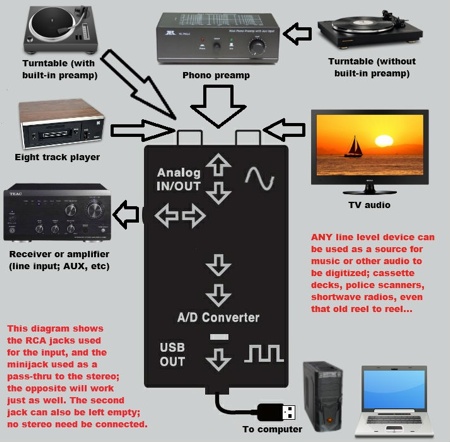
How do I install the TC-ADUSB? Do I need to download the driver first?
Linux, Microsoft (Win 98SE thru Windows 7) and Apple OS-X all provide generic USB audio device drivers which are compatible with the TC-ADUSB and allow plug-and-play installation. Nonetheless we do provide the OEM driver for Windows XP and later, since it fully supports 64 bit versions of Windows and also Windows 8. The download is a compressed package which requires WinRAR or WinZip to extract; once placed in the directory of your choice, simply click on setup.exe. We suggest downloading and installing the OEM driver before connecting the TC-ADUSB to the USB port on your computer; if done in this order, it usually is not necessary to reboot.
Connect your analog audio source to the TC-ADUSB input, using either the dual RCA jacks on the end or the 1/8" stereo minjack on the side. The remaining unused input can be used as a means to pass the analog audio on to your stereo receiver or amplifier, allowing the TC-ADUSB to be left in place even when not being used to feed audio to your computer. Simply plug the USB plug into your computer when you want to digitize music or listen thru your computer. The USB cable can be lengthened using extensions up to five meters (about sixteen feet) without any affect on sound quality; this is far preferable to lengthening the analog cables.
The first time you connect the USB cable, your operating system will install the driver (either the generic Microsoft or Apple one, or the OEM driver if present). Once this process is finished, CHECK YOUR OTHER PROGRAMS that use audio devices (Skype, Utube playback, etc) and make sure they function normally. If you've lost audio from a laptop mic, or your computer speakers no longer function, don't panic. Simply go to Control Panel>Sound> Manage Devices (or your OS version's equivalent; these instructions match Windows 7); click the Playback tab. The device with the green check mark is the one your OS uses as the default PB device; if the checked device is NOT the one you normally listen thru, highlight your preference and then press the Set Default button. The TC-ADUSB installs a single PB device (shown below [circled] as 2- USB Multimedia Audio Device; SPEAKERS) which is not active, so choosing or leaving it set as the default will result in no sound. Now click the Recording tab and check that the default device is the one you record from or listen to when using your OS utilities (for instance Windows Sound Recorder) that require an audio input. Since virtually all programs that require a audio input override the OS default while active (for instance Skype, which always chooses a laptops' built-in mic for its default audio input source), how the OS default is set matters less than the PB default setting. The TC-ADUSB installs three recording devices; 2- USB Multimedia Audio Device LINE, SPDIF and MICROPHONE (circled). Only LINE (boxed in blue) is active; this is the recording device you will be choosing later in your audio editing software. Select LINE as the OS default recording device only if you intend to routinely listen "live" to whatever source you have connected thru the TC-ADUSB (e.g. you will be using your computer and its speakers as your stereo).





































